Business & Compliance
How to Download Your Digital Signature Certificate (DSC) – Step-by-Step Guide for eMudhra, Capricorn, & More
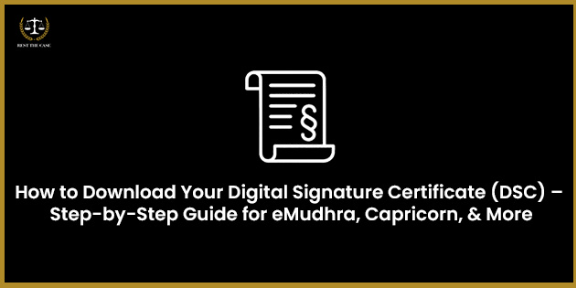
2.1. Process to download DSC from e-Mudhra
2.2. Process to download DSC from Capricorn
2.3. Process to download DSC from Pantasign
2.4. The process to download DSC from (n)Code Solutions
2.5. Process to download DSC from IDSign
3. Common Errors While Downloading a DSC (and How to Fix Them)3.2. 2. Invalid Application/Enrollment Number
3.4. 4. “Certificate Download Failed” Error
4. ConclusionObtaining a Digital Signature Certificate (DSC) is a crucial step in enabling secure online transactions, electronic document signing, e-Tendering, and tax filings in India. But simply getting your DSC approved isn't enough—you must download and install it correctly for it to work. This often involves a technical process using a secure USB token, and many users struggle with errors or compatibility issues during installation. Whether you're a first-time applicant or renewing an existing DSC, following the right procedure ensures a smooth setup. In this blog, we simplify the entire process, so you can use your DSC with confidence.
In this blog, we’ll guide you through:
- Key prerequisites before starting the DSC download
- Step-by-step instructions for top Certifying Authorities (e-Mudhra, Capricorn, Pantasign, (n)Code, IDSign)
- Common errors users face while downloading and how to fix them
- Final steps to ensure your DSC is installed correctly and ready for use
Let’s get started with what you need in place before downloading your DSC.
Prerequisites Before Downloading a DSC
Before you begin the download process, make sure you have the following ready. These are necessary to authenticate and install your DSC securely:
- USB token (cryptographic token)
A hardware device like ePass or ProxKey, where your DSC will be stored securely. - Application number or order ID
This unique reference number is provided after applying for your DSC and is required to initiate the download. - Registered mobile number and email for OTP
An OTP (One-Time Password) will be sent to your registered mobile and/or email to verify your identity before downloading. - DSC Management Tool / Token Driver
You must install the appropriate driver or management utility provided by the token vendor (e.g., ePass 2003, Watchdata) to enable communication between your device and the USB token.
Also Read : Step-by-Step Process: How to Get a Digital Signature Certificate
Step-by-Step Guide: How to Download Your Digital Signature Certificate?
Once your Digital Signature Certificate (DSC) application is approved and you have installed the USB token drivers, the final step is downloading and installing the certificate from the Certifying Authority’s (CA) official portal. The following is a detailed breakdown of the process for the most commonly used CAs in India.
Process to download DSC from e-Mudhra
e-Mudhra is a widely used Certifying Authority in India for issuing Class 2 and Class 3 DSCs. The download process is straightforward, but it requires that your system meets specific technical prerequisites, such as installed token drivers and administrative access.
Steps:
- Visit the official e-Mudhra portal at https://www.e-mudhra.com.
- Navigate to the “Download Certificate” section located under the “DSC Services” menu. This section is typically found at the top of the homepage or in the Services drop-down.
- On the download page, enter your Application/Enrollment Number. This number is sent to your email or phone after the application is processed.
- Click on the “Search” button to proceed. The system will retrieve your application details.
- A One-Time Password (OTP) will be sent to your registered mobile number and/or email ID. Enter this OTP to verify your identity.
- Once the OTP is verified, the portal will prompt you to insert your USB token (e.g., ePass2003, ProxKey).
- After inserting the token, the system will detect the token automatically. You may need to select the correct token model from a dropdown if multiple drivers are installed.
- Click on the “Install Certificate” button. The backend service will validate the token and install the digital certificate directly onto the device.
- A confirmation message will appear once the installation is successful. You can now use your DSC for signing documents, filing tax returns, etc.
Important Notes:
- Ensure that your token drivers are correctly installed and updated.
- Use a supported browser like Chrome or Edge in administrator mode.
- Disable pop-up blockers or antivirus if they interfere with token detection.
Process to download DSC from Capricorn
Capricorn CA is another government-authorized CA used extensively for DSC issuance. Their download interface is simple and works with the most commonly used tokens.
Steps:
- Open the Capricorn CA website
- On the homepage, locate and click on the “DSC Download” button. This link is often present as a top menu item or within the DSC section.
- Enter your Order ID and Applicant Name exactly as submitted during your DSC application. Ensure there are no spelling errors.
- Click on “Submit.” An OTP will be sent to your registered email or mobile number.
- Enter the OTP in the provided field and click to proceed. This is an important security step to verify ownership of the application.
- Now insert your USB token into your computer's USB port. Ensure that no other token is connected simultaneously to avoid conflicts.
- The portal will detect your token and display it on the screen. If the token is not detected, make sure your token utility is running in the background.
- Select your token from the list and click on “Download Certificate.”
- Once the download and installation process is complete, the system will show a success message indicating your DSC has been installed successfully.
Important Notes:
- Make sure your USB token utility (e.g., Watchdata or ProxKey) is installed before starting.
- Restart your browser or switch to another browser if the token isn’t detected.
- Ensure accurate entry of Order ID and Applicant Name.
Process to download DSC from Pantasign
Pantasign provides a seamless experience for DSC downloads through a user-friendly interface. The download process includes standard verification and token detection steps.
Steps:
- Visit the Pantasign website.
- From the top navigation bar, go to the “DSC Services” tab and click on “DSC Download.”
- Enter your Application Number and registered email ID or mobile number.
- Click on “Generate OTP.” You will receive a One-Time Password on your registered contact details.
- Enter the OTP in the given field to proceed to the certificate installation page.
- Plug in your USB token into the system. Wait for the portal to auto-detect your token. If it doesn’t detect, make sure the token drivers are properly installed.
- Select your token from the dropdown menu, if required.
- Click on “Install Certificate” to initiate the download process.
- Once completed, the system will display a certificate installation successful message and your token will now contain your DSC.
Important Notes:
- Pantasign works best on the latest versions of Chrome and Firefox.
- Ensure your internet connection is stable during the download process.
- Do not remove the token until the process is completed.
The process to download DSC from (n)Code Solutions
(n)Code Solutions, a division of GNFC, is a well-established CA providing DSCs for both individual and organizational use.
Steps:
- Visit the (n)Code official portal at https://www.ncodesolutions.com.
- Navigate to the “Digital Certificates” section and click on “Download Certificate.”
- Enter your Application ID as issued after your DSC application was approved.
- Click on the “Proceed” button. The system will validate your application ID.
- An OTP will be sent to your registered mobile number or email address. Enter the OTP to continue.
- Insert your USB token and ensure the token drivers are properly installed and active.
- The system will detect your token. You may be required to select the token type or token provider (e.g., Aladdin, ePass, Watchdata) from a list.
- Click on the “Download Certificate” button.
- Once the certificate is installed on your token, a success message will be displayed. You may now begin using your DSC.
Important Notes:
- Ensure JavaScript is enabled in your browser for smoother functionality.
- Use the (n)Code DSC Utility for better token compatibility and troubleshooting.
- Avoid using incognito or private browsing mode.
Process to download DSC from IDSign
IDSign offers a relatively simple download process, suitable for individual users and professionals.
Steps:
- Go to the official IDSign portal at https://www.idsignca.com.
- Navigate to the “DSC Services” menu and click on “Download DSC.
- Enter your Application Number or Order ID in the input field.
- Click on “Generate OTP.” You will receive the OTP on your registered mobile or email.
- Enter the OTP in the prompted field and click on “Submit.”
- Insert your USB token into the system. The site will automatically detect your token. If not, confirm that your token drivers are installed and running.
- Select the token from the dropdown (if multiple tokens or options are visible).
- Click on “Install Certificate” to download and install your DSC onto the token.
- Upon successful installation, a confirmation message will be shown on the screen. You may now proceed to use your DSC for signing or authentication purposes.
Important Notes:
- Close any other applications that may interfere with token detection.
- Always use the latest version of the IDSign utility for better compatibility.
- Avoid refreshing the page once the installation process begins.
Also Read : Documents Required for Digital Signature Certificate (DSC) in India
Common Errors While Downloading a DSC (and How to Fix Them)
Downloading your Digital Signature Certificate (DSC) can sometimes be tricky due to technical or validation issues. Below are some common errors users face during the process, and how to resolve them quickly:
1. Token Not Detected
Cause: USB token not properly connected, driver not installed, or token malfunction.
Fix:
- Ensure the token is firmly connected to a working USB port.
- Install or update the token driver (e.g., ePass 2003, ProxKey).
- Try connecting to a different USB port or computer.
- Restart your system and reattempt the download.
2. Invalid Application/Enrollment Number
Cause: Typing error or use of expired/incorrect application ID.
Fix:
- Double-check your application or order ID from the confirmation email.
- Ensure there are no extra spaces or incorrect characters.
- If expired, contact your Certifying Authority for a fresh link or support.
3. OTP Not Received
Cause: Network delay or incorrect registered mobile/email.
Fix:
- Wait for a few minutes and check both your inbox and spam folders.
- Verify that you’ve entered the correct application number.
- Contact the DSC provider to confirm your registered contact details.
4. “Certificate Download Failed” Error
Cause: Server timeout, unstable internet, or incomplete KYC.
Fix:
- Check your internet connection.
- Refresh the page and retry after some time.
- Make sure your KYC was approved and that the DSC is ready for download.
5. Token Password Error
Cause: Incorrect token password entered, or the token is locked after multiple attempts.
Fix:
- Ensure the password is typed correctly (case-sensitive).
- If locked, you may need to reset the token via the token utility or contact support.
- Avoid entering the wrong password more than 3–5 times.
Conclusion
Downloading your Digital Signature Certificate (DSC) is a vital step that ensures you can securely sign documents, file returns, and complete digital verifications. With a few prerequisites in place — such as your USB token, application number, and registered contact details — the process becomes straightforward. Most Certifying Authorities like e-Mudhra, Capricorn, Pantasign, (n)Code Solutions, and IDSign follow a similar method involving OTP verification and token-based installation. However, users often face common issues like token detection failures, incorrect OTPs, or download errors. Being aware of these potential roadblocks and knowing how to fix them can save time and prevent rejections. By following the correct steps and keeping your system updated with the necessary drivers and tools, you can complete your DSC download smoothly and begin using it for secure, legally valid digital operations
Related Articles
Frequently Asked Questions
Q1. What should I do if my USB token is not being detected during DSC download?
Make sure your USB token is properly inserted into a working port. Install or update the required token driver (like ePass or ProxKey). Try switching to another USB port or restarting your system. Also, ensure you're using a supported browser like Internet Explorer or Edge in compatibility mode, if required.
Q2. Can I download my DSC on a mobile phone?
No, DSC download must be done on a laptop or desktop computer with the USB token connected and the token driver installed. Mobile devices do not support the required hardware communication with cryptographic tokens.
Q3. I did not receive the OTP for DSC download. What should I do?
First, wait a few minutes and check your spam/junk folder. Ensure that the mobile number or email used is the same as the one provided during the DSC application. If the problem persists, contact the Certifying Authority’s support team to verify or update your contact details.
Q4. How many times can I try downloading the DSC?
Most Certifying Authorities allow limited attempts (usually 3–5) to download your DSC. Repeated failed attempts due to errors or wrong token passwords may lock the token. It's best to ensure everything is ready (drivers, OTP, correct token password) before starting the process.
Q5. Is it mandatory to use the same system for DSC download that was used for registration?
No, you can use any compatible system to download your DSC, as long as it has the correct token drivers installed and a stable internet connection. Just make sure your USB token is accessible and your application ID and OTP are correctly entered. No, you can use any compatible system to download your DSC, as long as it has the correct token drivers installed and a stable internet connection. Just make sure your USB token is accessible and your application ID and OTP are correctly entered.






